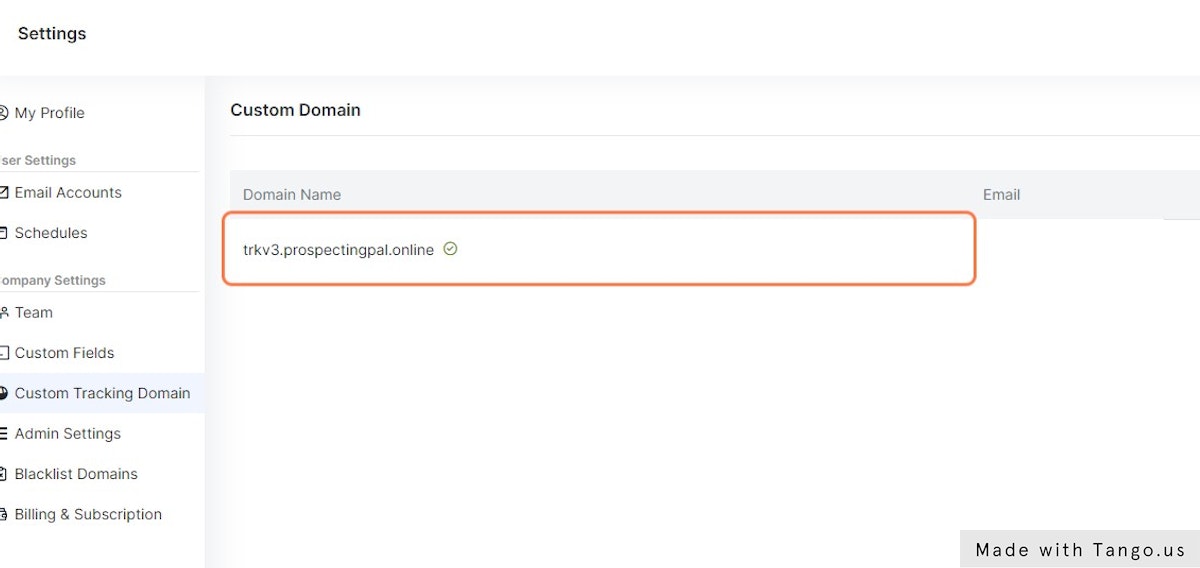How to Setup Custom Tracking Domain with Saleshandy
Having a custom tracking domain can improve your email deliverability. I've taken saleshandy as an example, but this could be applied to any other tool.
1. Go to your website's DNS settings and click Add Record
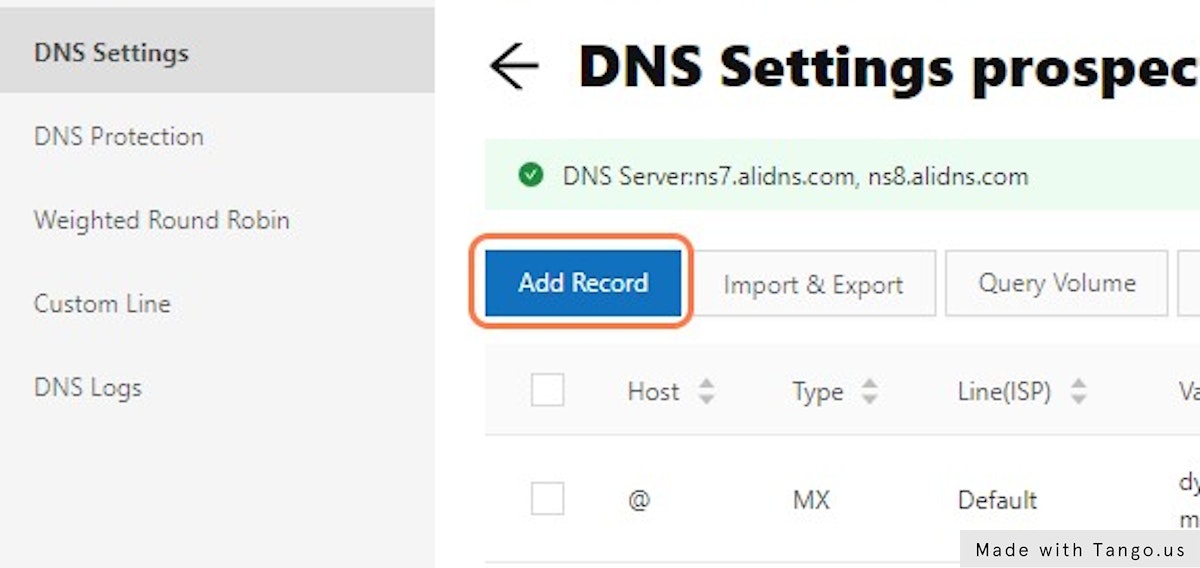
2. Click on CNAME- Canonical name
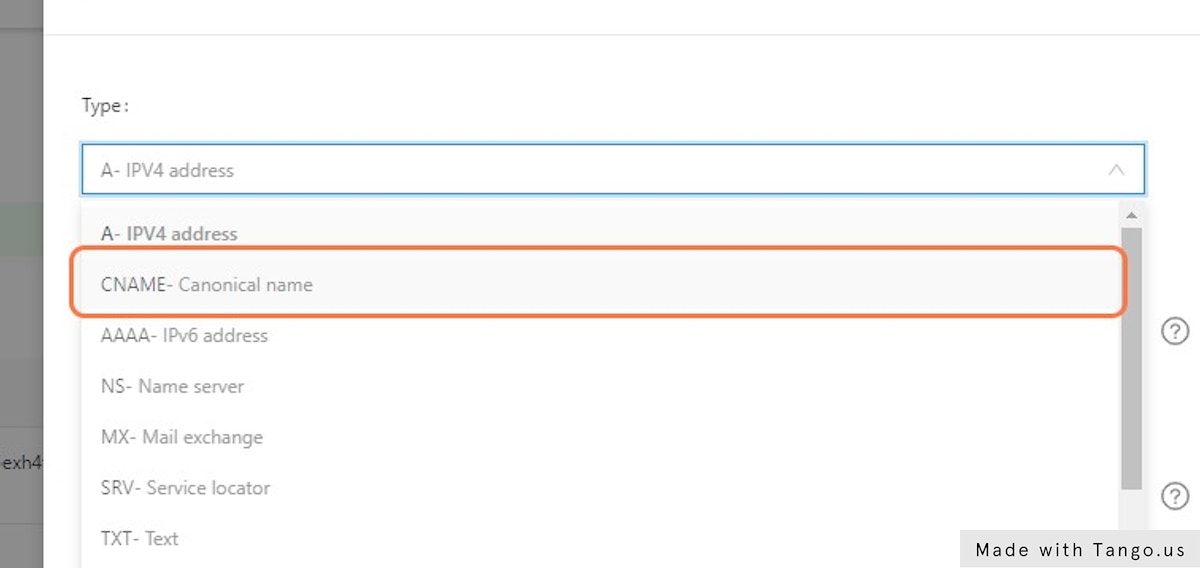
3. Paste "trkv3" into input
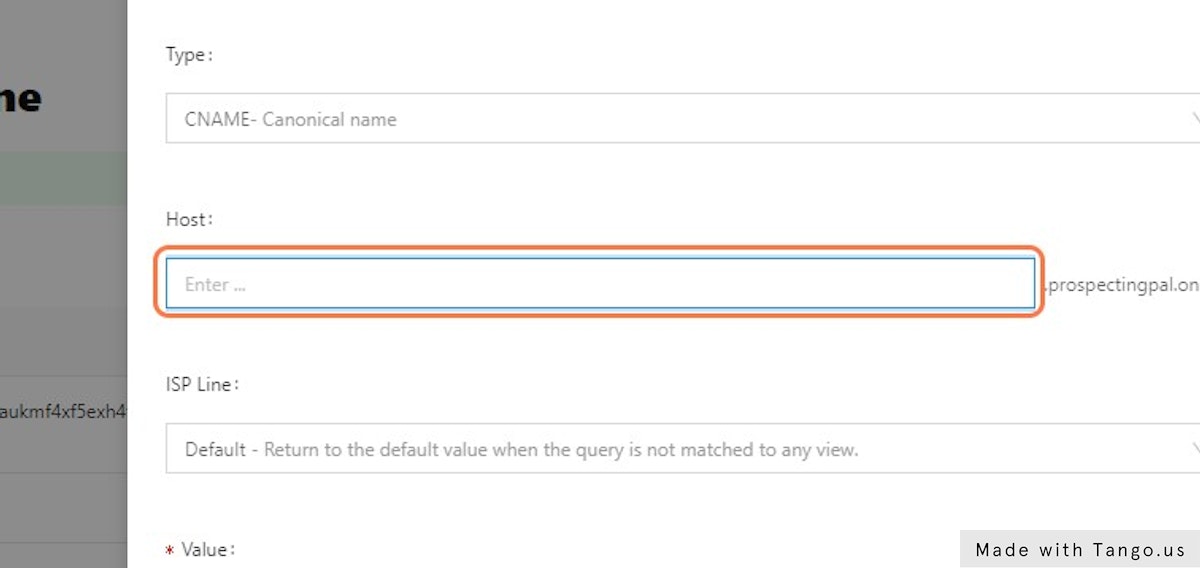
4. Paste "watch.saleshandy.com" into input
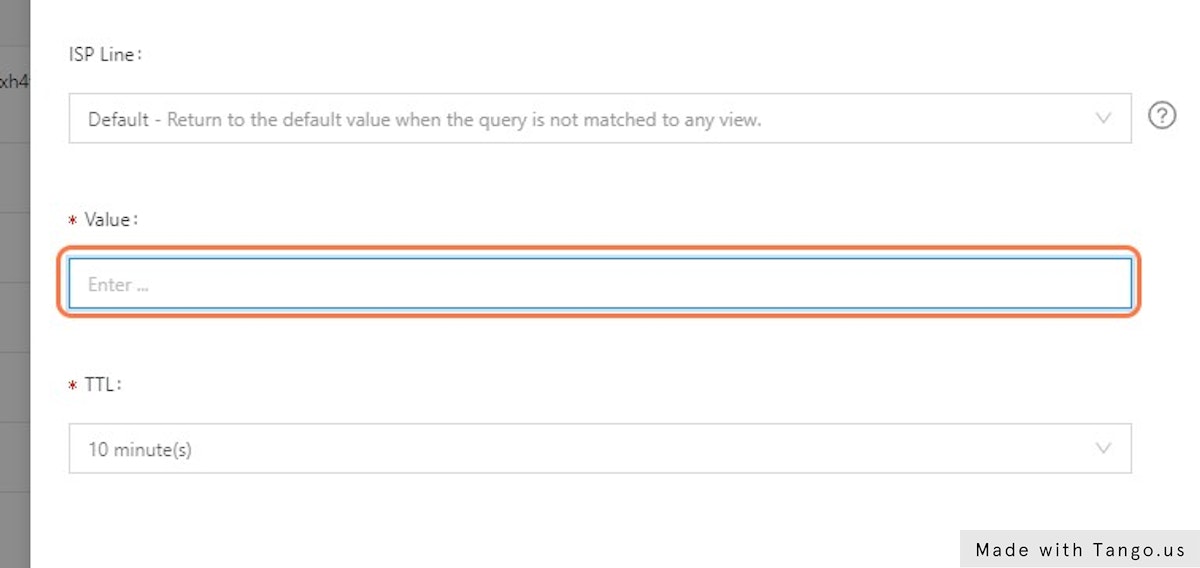
5. Click on Confirm
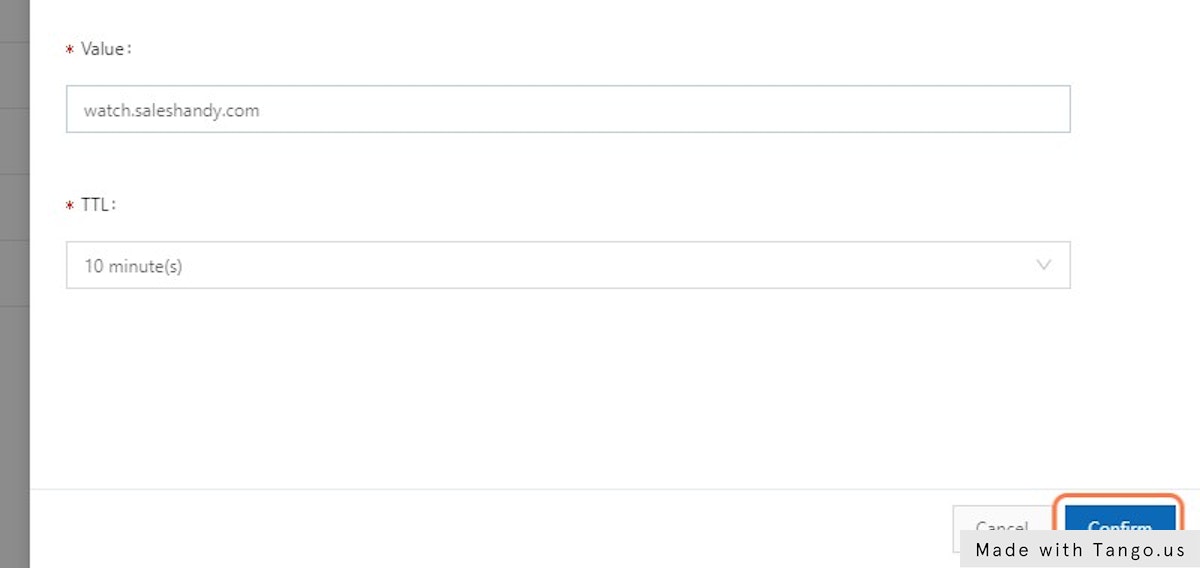
6. Click on Settings
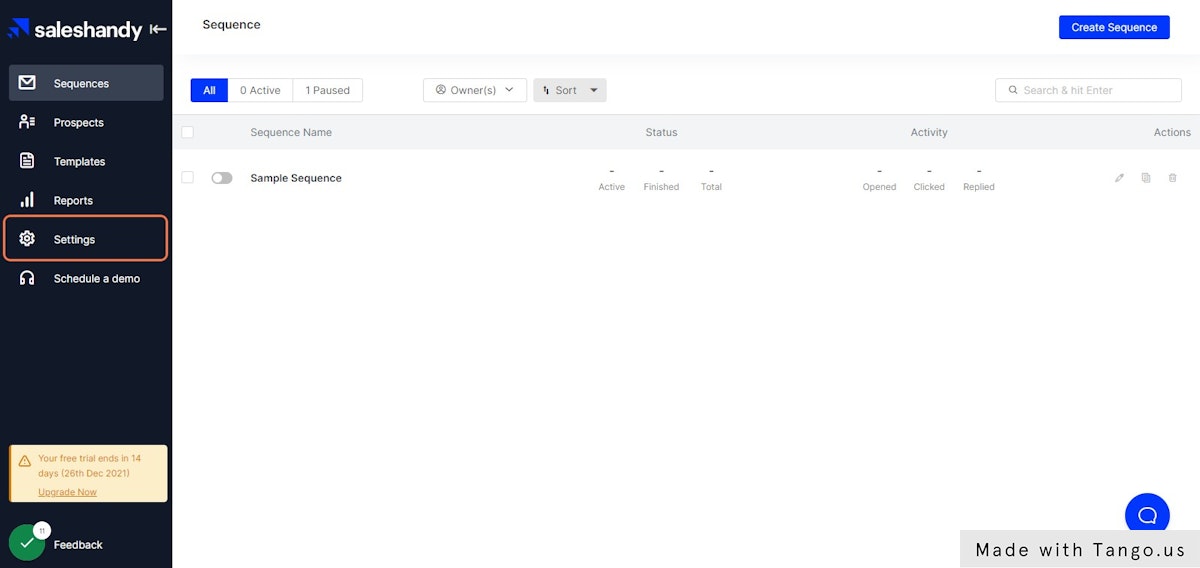
7. Click on Custom Tracking Domain
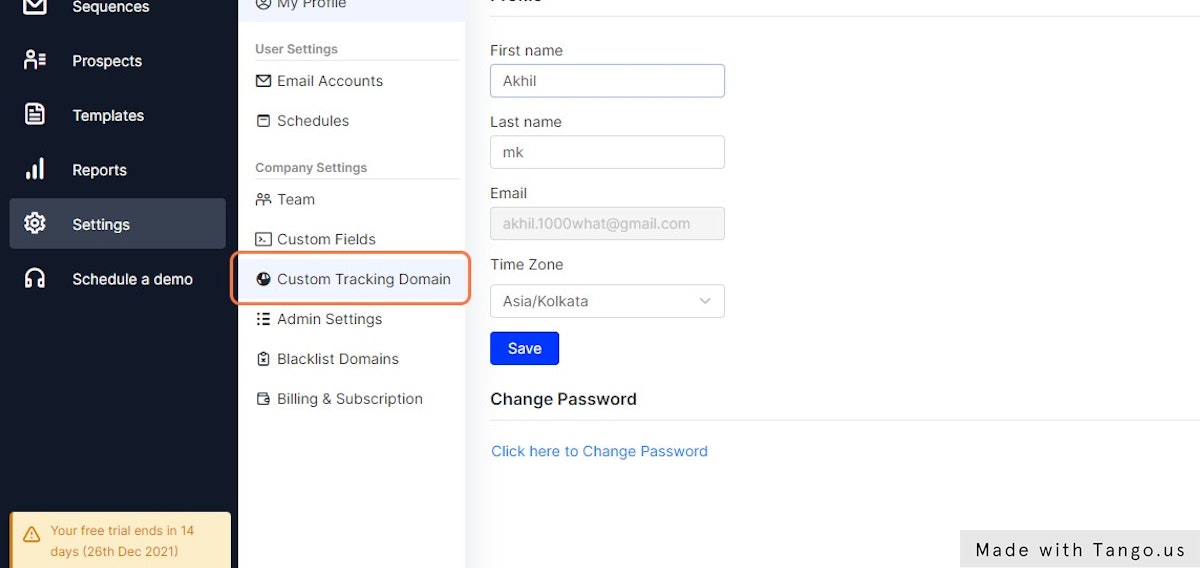
8. Click on Add Custom Domain
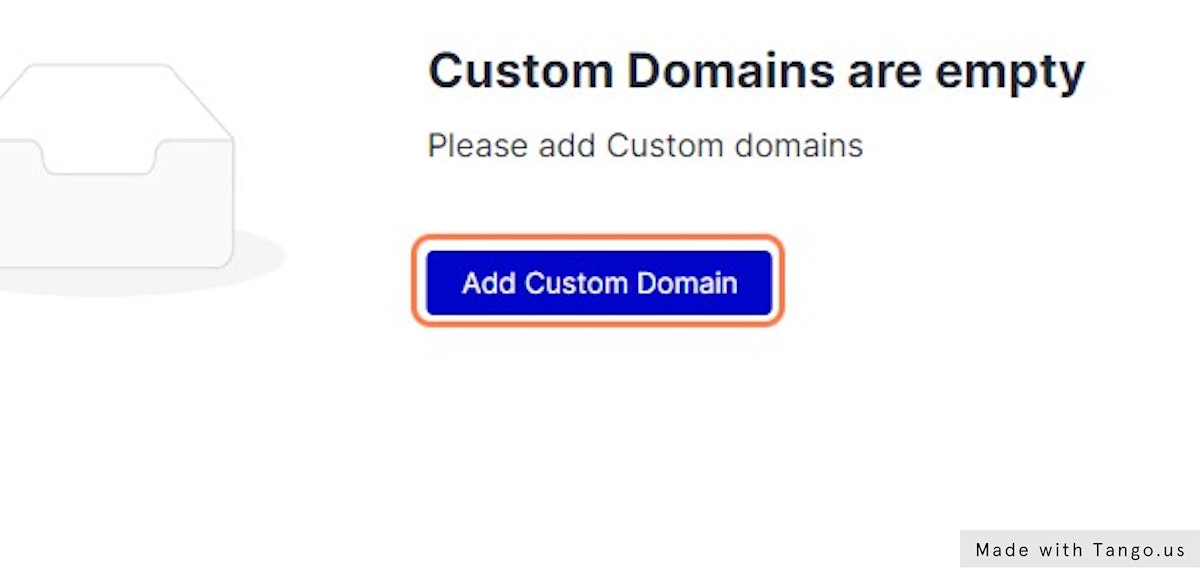
9. Type "trkv3.prospectingpal.online"
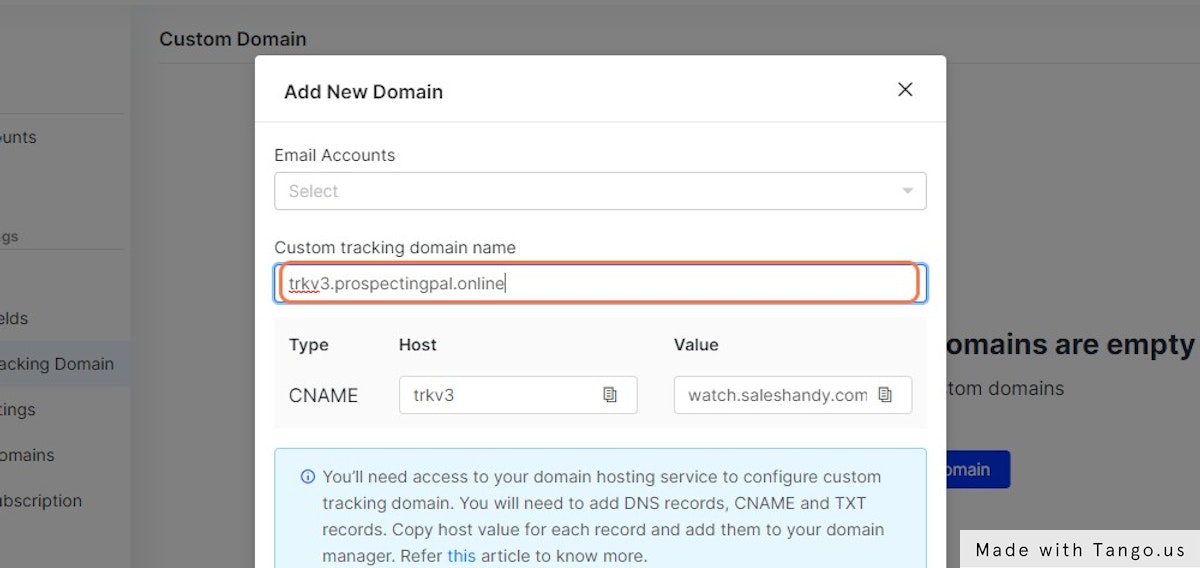
10. Custom Tracking Domain setup is complete!