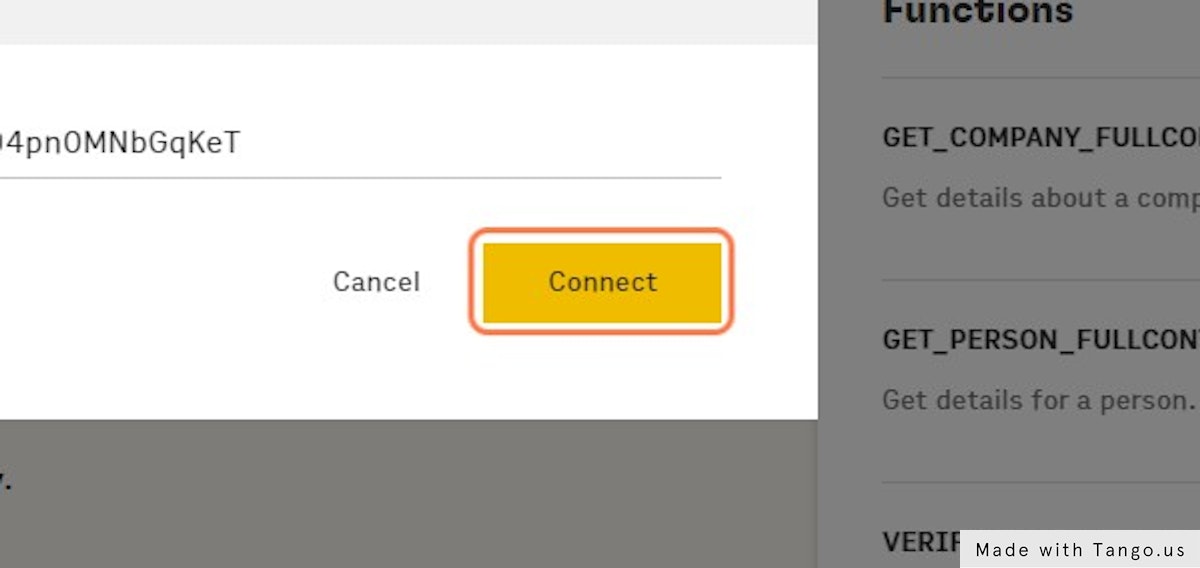How to enrich an email list with LinkedIn URLs
The omnichannel approach is a great way to get in front of your prospects faster. Talk about sending an email and following up on Linkedin. This is helpful if you're stuck with a list of emails and is thinking of googling them one by one to find the concerned Linkedin profile.
1. Signup for rows.com and Click on "Enrich emails with FullContact " template
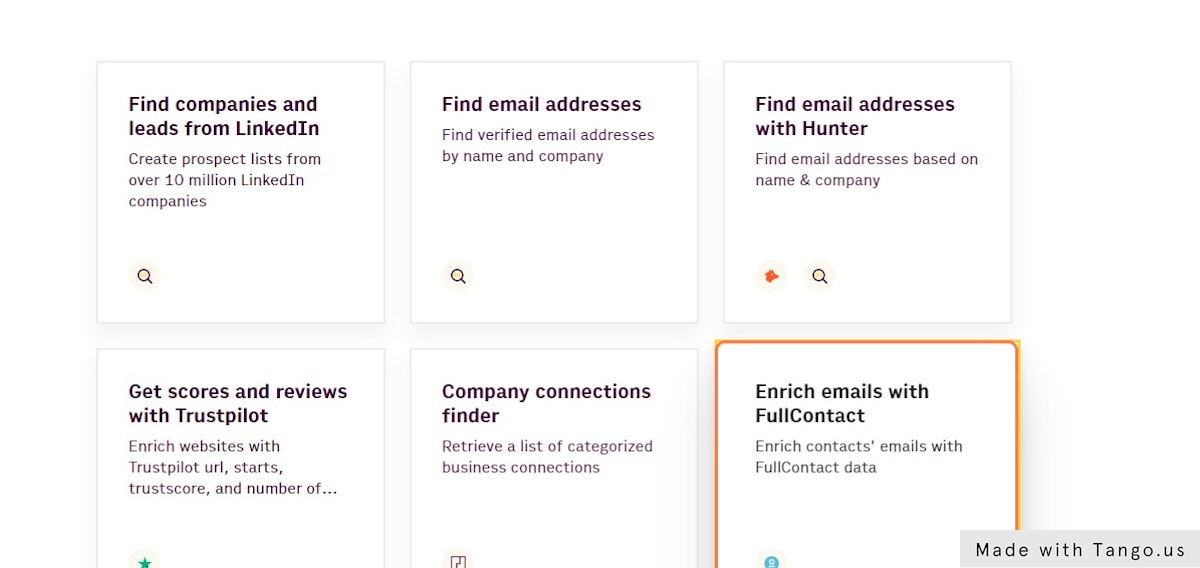
2. Click on Use template
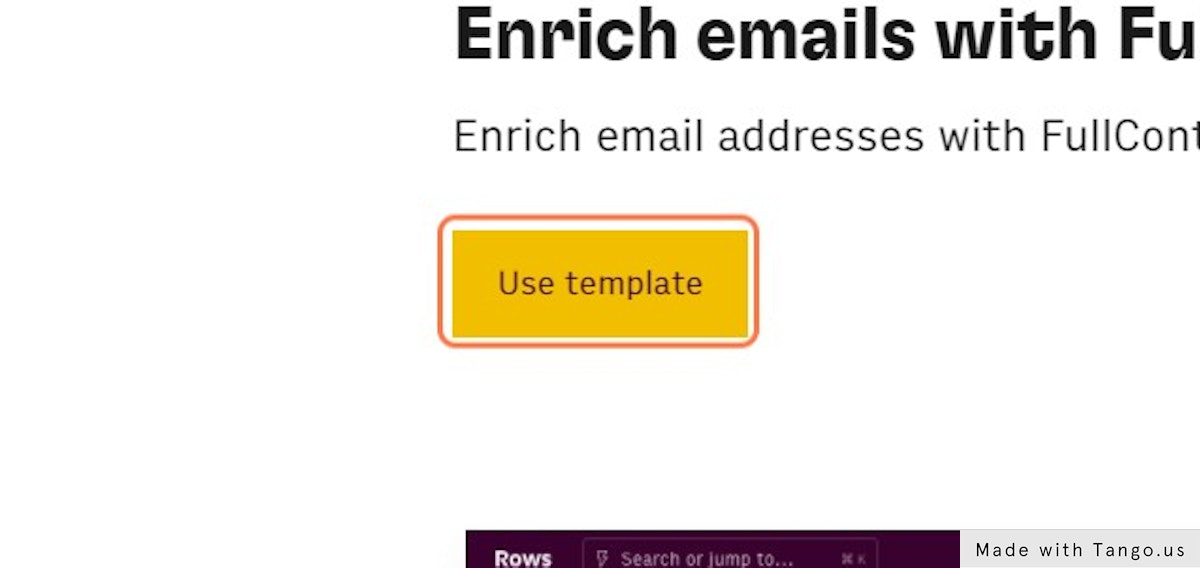
3. Click on FullContact
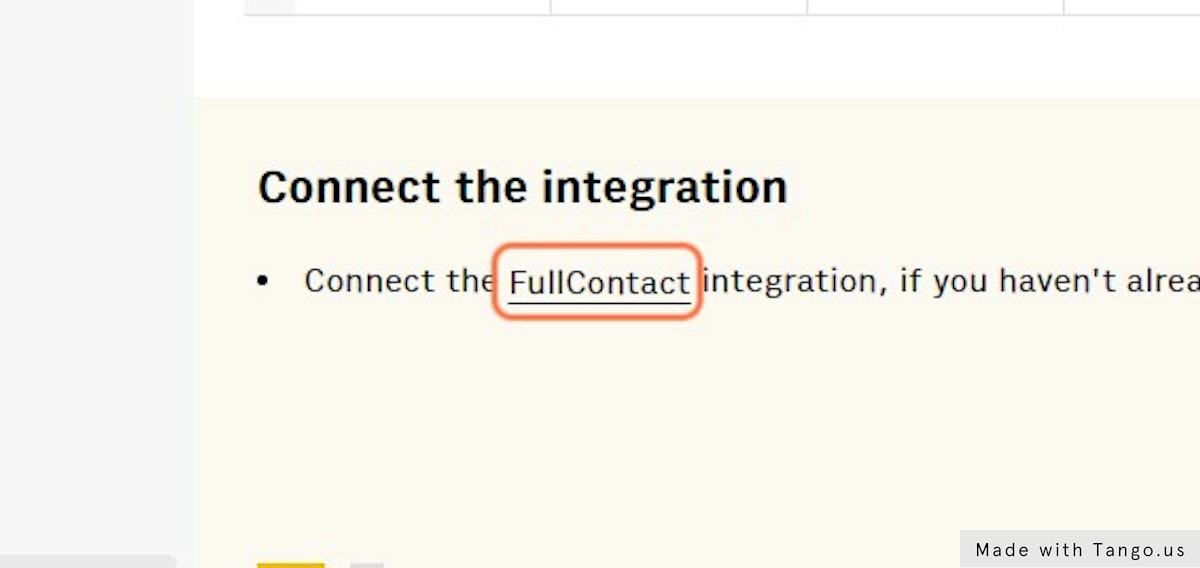
4. Click on GET_PERSON_FULLCONTACT
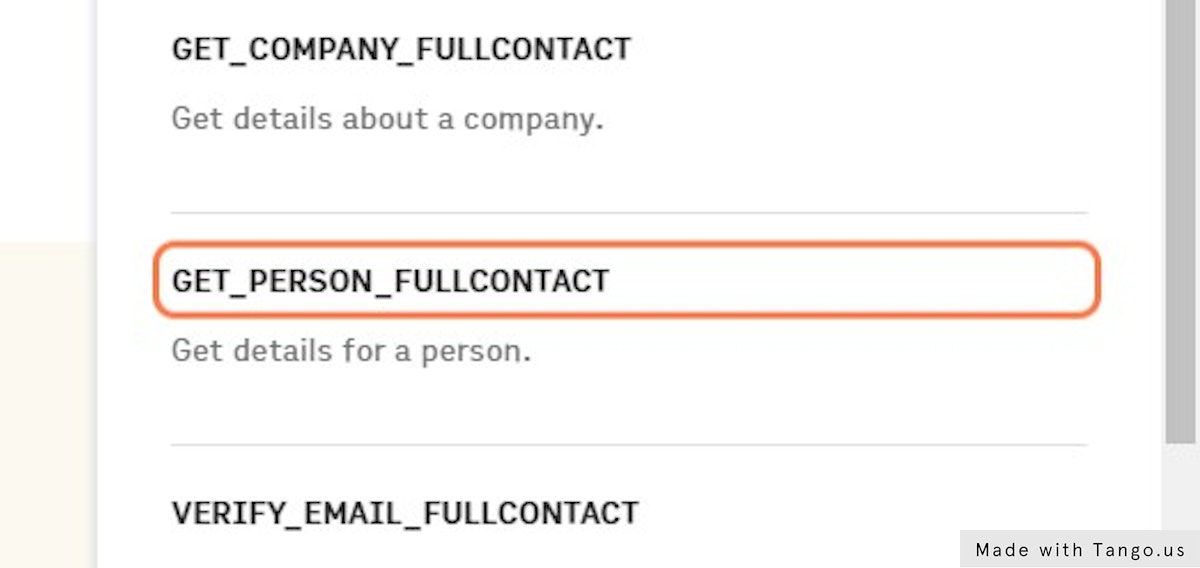
5. Click on Connect
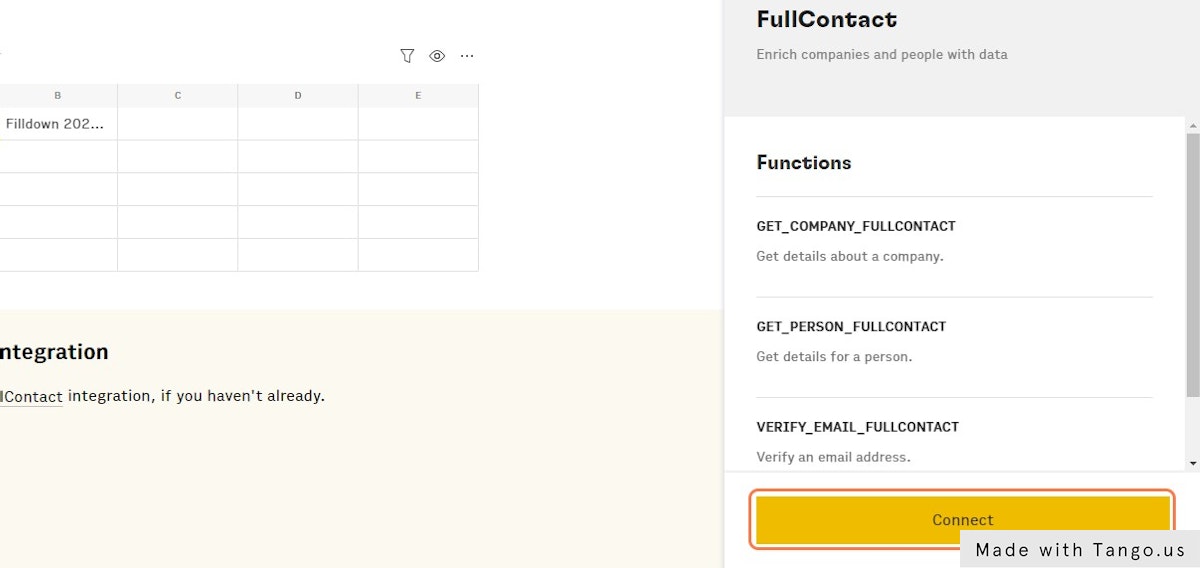
6. Find the fullcontact developers page
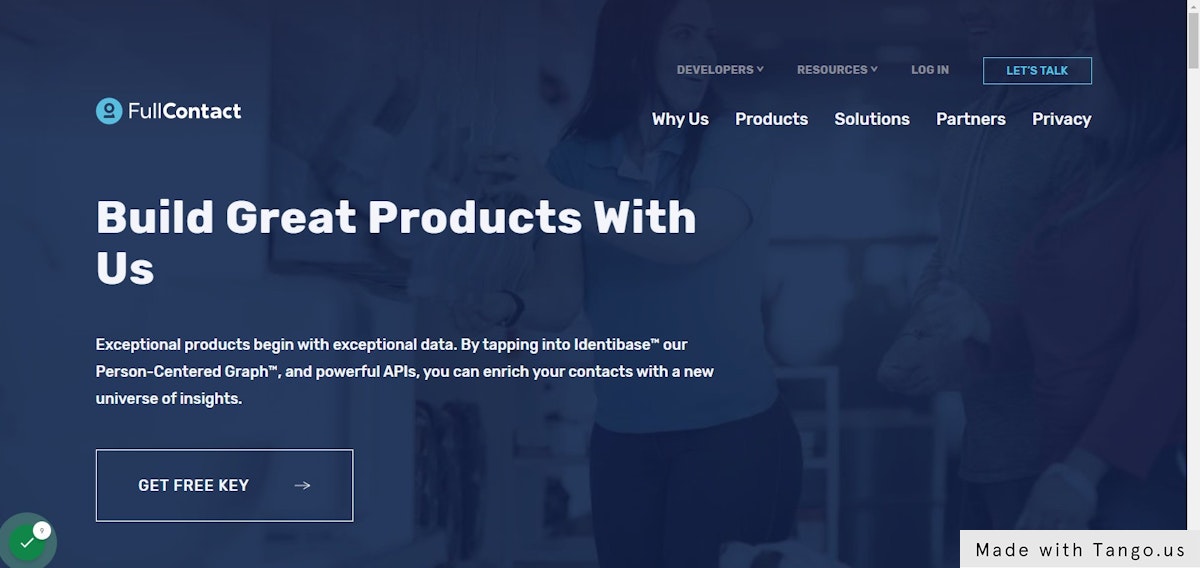
7. Click on GET FREE KEY
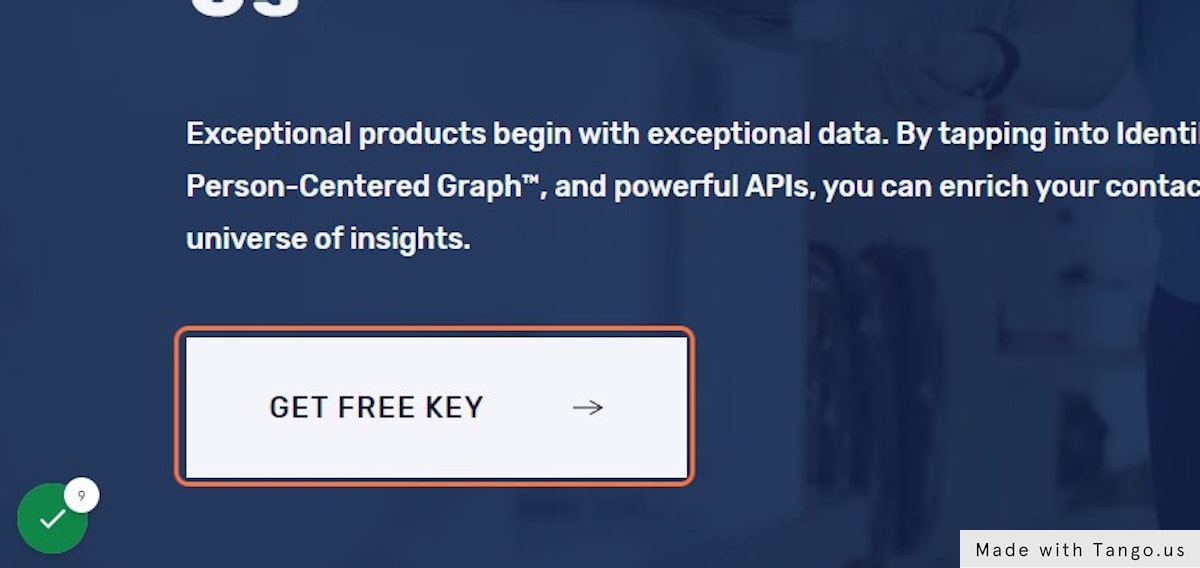
8. Create an account
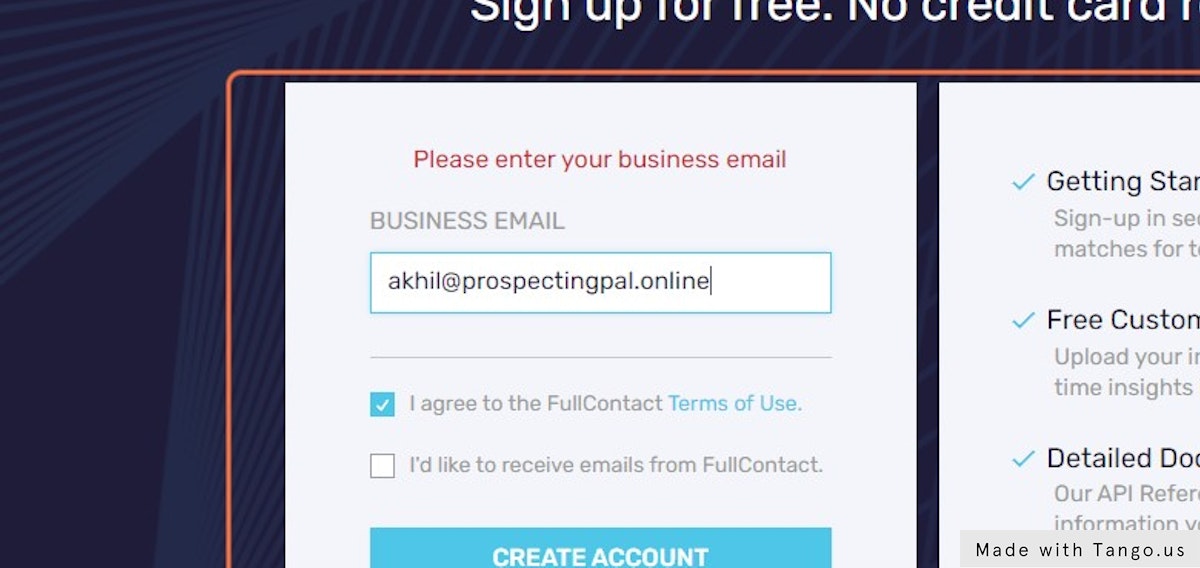
9. Click on GENERATE API KEY
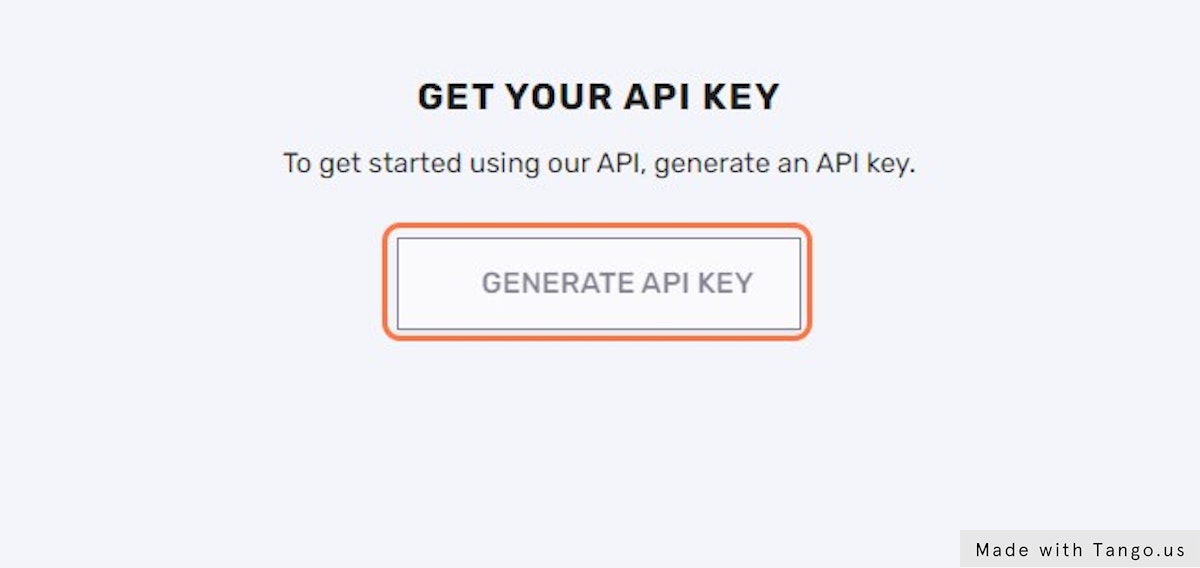
10. Click on phone verification
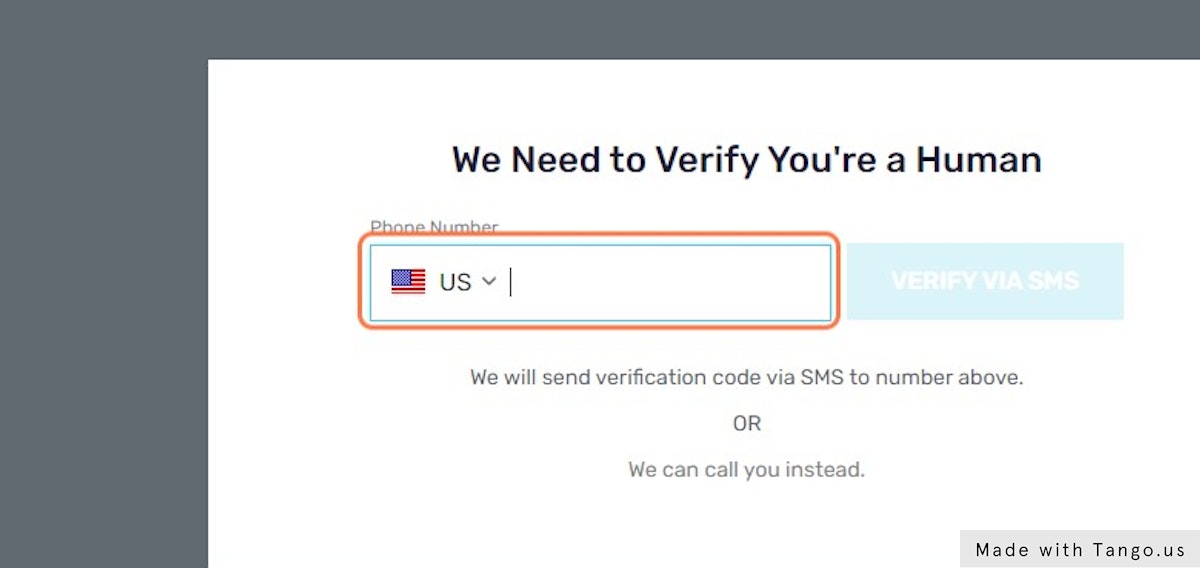
11. Name they key and save
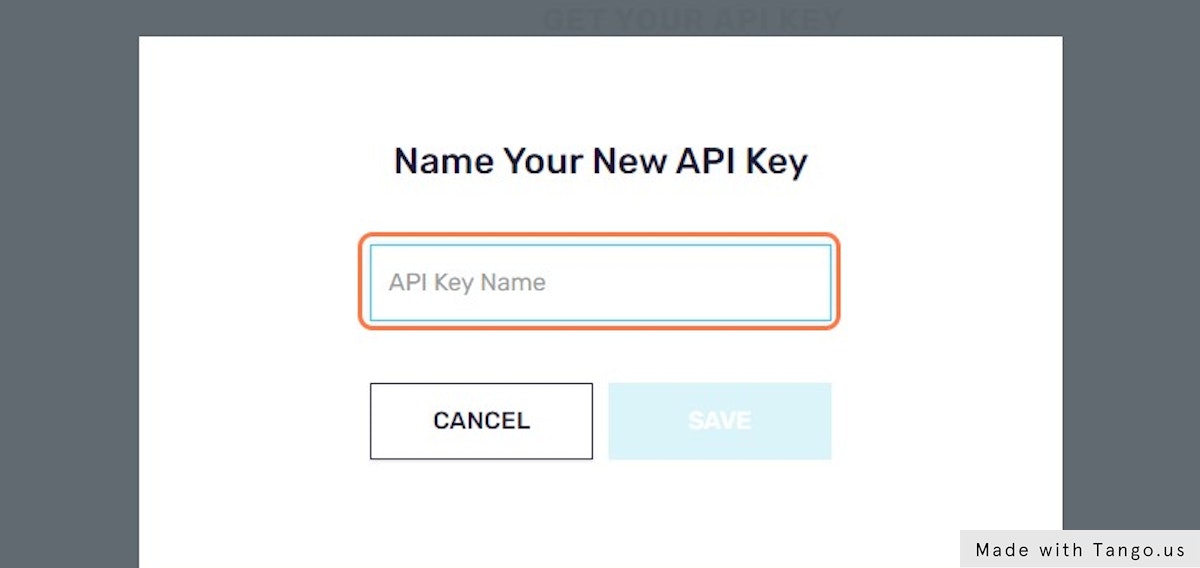
12. Copy your key and click on done
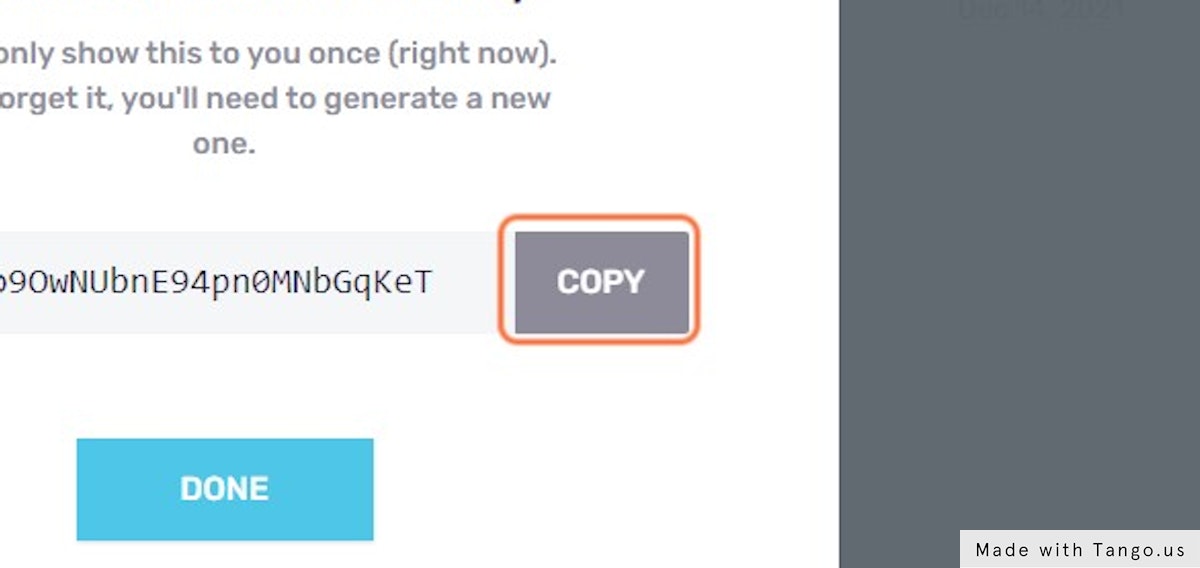
13. Paste your key into input
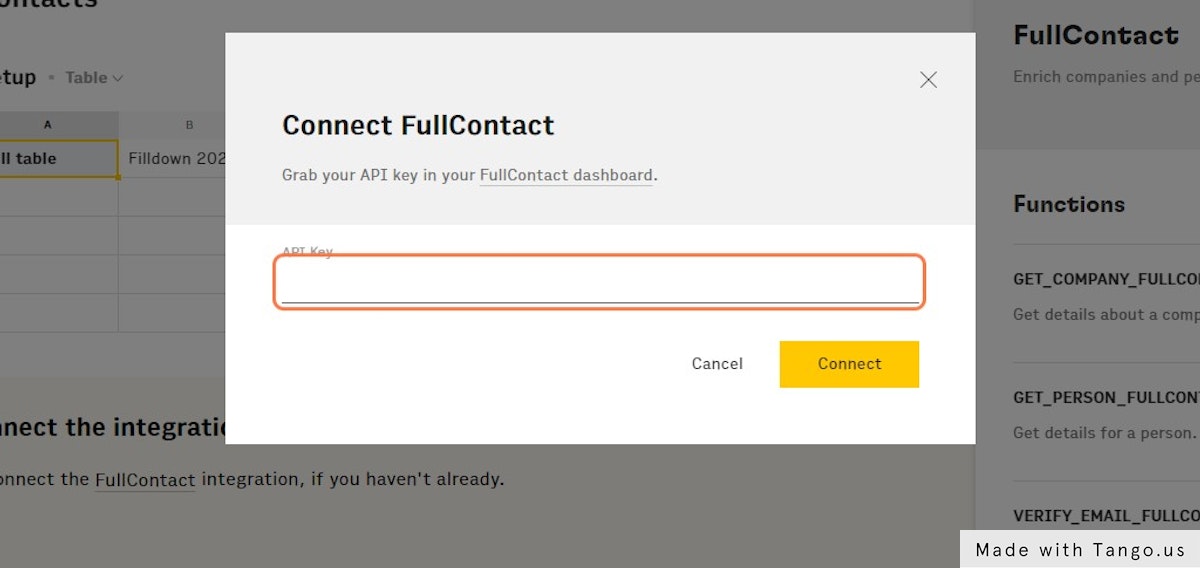
14. Click on Connect